One of the biggest security mistakes people make online is password recycling. If your Gmail account password was exposed right now, how many other accounts could the hacker unlock with just that one password?
But I get it. It’s impossible to memorize a unique password for all your accounts. We have all been there. You create a password that you’re so sure you won’t forget and barely a day later, you’re resetting it because it escaped you.
That’s where a password manager comes in. A safe vault for all your passwords. All you need is one master password to unlock the vault and access your stored passwords.
Here’s everything we will cover in this post.
- What is a password manager and how does it work?
- Features and benefits of a password manager
- Free vs premium password managers
- The best free password managers
- Are password managers safe?
- Conclusion
What is a password manager and how does it work?
A password manager is a software solution that helps you to securely store, organize, and manage your passwords. You can also use it to store other critical information such as your credit card information, personal notes, and login credentials.
Features and benefits of a password manager
- Password storage: Password managers store your login credentials for various websites, apps, and services so you never have to remember multiple complex passwords.
- Password generation: They generate strong, unique passwords by following security best practices. That is a mix of numbers, symbols, uppercase letters, and lowercase letters. Fun fact, it takes less than 3 minutes for a hacker to crack your password if it’s less than 14 characters and consists of numbers only.
- Password autofill: When you open a website with a stored password, the password manager will automatically fill in the login details.
- Form autofill: A password manager can automatically fill in sections on websites that require your name, email, phone number, and other personal details.
- Password Auditing: Some password managers can analyze your existing passwords and identify weak or duplicated ones, helping you improve your overall security.
- Emergency Access: You can set up emergency access in some password managers, so designated individuals can access your stored information in case of an emergency.
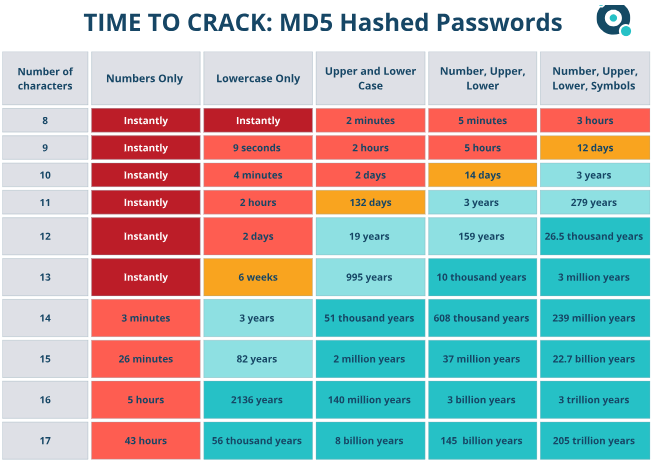
Free vs premium password managers
Password managers are available in both free and paid versions. However, apart from Google Password Manager, I don’t recommend free options simply because there’s too much at stake. Remember you are entrusting the keys to all your personal accounts to a single entity. You need a guarantee that your passwords are stored securely.
The good news is that most premium password managers have a free option that you can use to test them out. And while these free options come with certain limitations, I found one that will cover all your basic password management needs without needing you to upgrade. Bitwarden.
Unlike other free versions of premium password managers, Bitwarden lets you sync your account across all your devices and it doesn’t limit the number of passwords you can store.
Here is a more detailed rundown of the two best free password managers that I’ve used plus two honoroble mentions.
The best free password managers
1. Bitwarden – best freemium for everyday use
Bitwarden is an open-source password manager and has the most generous free version. It allows you to store unlimited passwords and you can use it on unlimited devices. Bitwarden has a dedicated app for Windows, macOS, and Linux, as well as a browser extension for all popular browsers.
Before switching to Bitwarden I was using the free version of Dashlane. A very easy-to-use password manager but it only allows you to save 50 passwords. Also, you can’t use it on more than one device at once.
The fact that Bitwarden is open-source is great for security since security experts can audit it for vulnerabilities.
And unlike Google Password Manager which is linked to your Google account, Bitwarden is end-to-end encrypted. This means all the information you store here can only be accessed with your master password. Unfortunately, if you forget your password then all the saved passwords are lost.
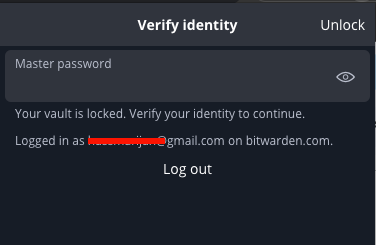
Bitwarden comes with a username and password generator and the password manager will automatically fill in the login details for you. Moreover, you can add your card details, identity information, or personal notes that you want to keep secure.
You’ll need to get the premium plan to get the password audit feature that gives you the security status of your passwords. This also comes with extra features including the Bitwarden authenticator, advanced 2FA authentication, and emergency access.
2. Google Password Manager – best for Chrome users
If you’ve ever signed in to an account on Google Chrome and seen a pop-up asking if you want to save this password, then that’s Google Password Manager. It’s linked to your Google account and is completely free to use.
Click the three dots on the right top side of Chrome to find and use Google Password Manager.
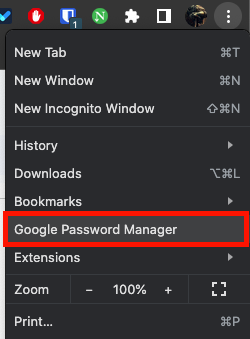
Apart from storing your passwords, Google Password Manager also offers a password generator and password autofill when logging in to accounts. It also has a password audit feature that gives you an overview of passwords that have been compromised in a breach, reused passwords, and weak passwords.
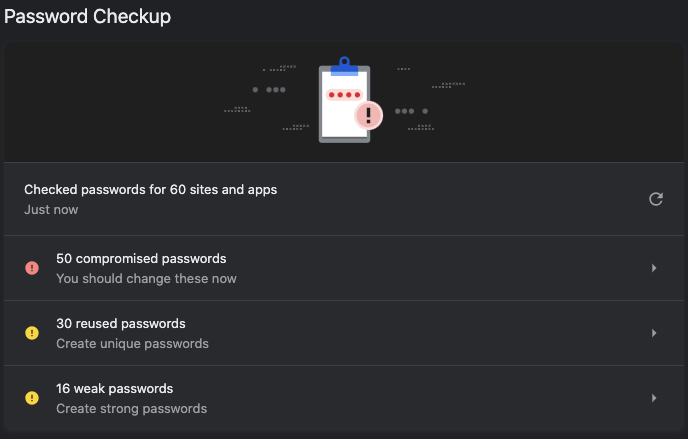
Unfortunately, these features are only available on Google Chrome. You can access Google Password Managers on other browsers, but you’ll need to copy-paste the login details you want to use.
The other major disadvantage of using Google Password Manager is that if your Google Account is compromised then your passwords also get exposed. The same is true if you had logged in to your account on another device and forgot to log out.
3. Samsung password manager – for Samsung users
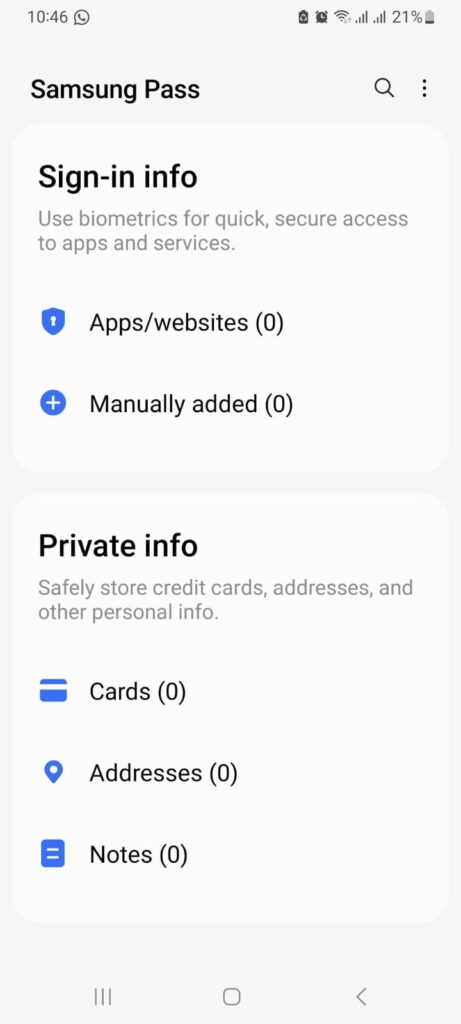
Samsung Pass is an app for Galaxy devices running Android 7.0 and up that you can use to manage your passwords for free. Better yet, it helps simplify the login process for various apps and websites by replacing traditional passwords with biometric authentication methods.
Depending on your Galaxy phone you can use fingerprint recognition, iris scanning, or facial recognition to log in. However, to use this feature on websites, you’ll need to be using the Samsung Internet browser.
You’ll also need a Samsung account to enable Samsung Pass. To activate this password manager, open the settings menu on your phone, and then go to security and privacy.
In case your biometric data is not recognized or if you prefer not to use it, Samsung Pass usually provides a fallback option to enter a traditional password or PIN.
You can use Samsung Pass on up to 5 devices. Unfortunately, this software solution is only compatible with select applications – mostly popular apps like social media platforms, banking apps, and email services.
4. macOS Keychain Access – for Mac users
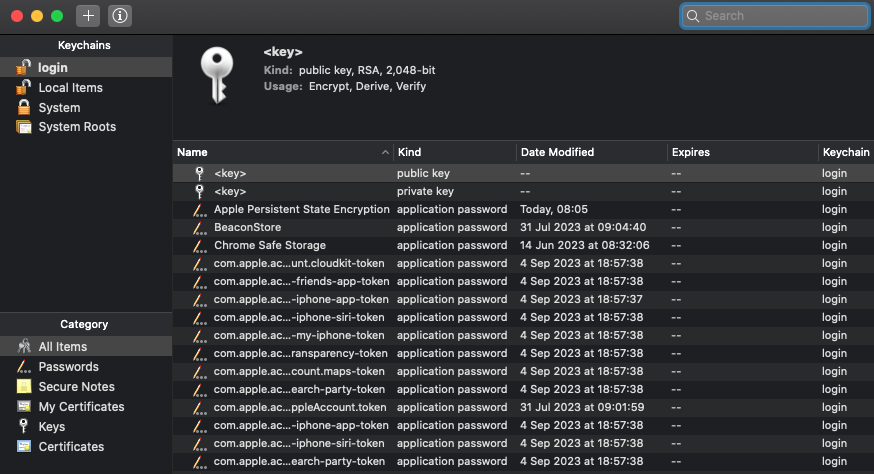
Keychain Access is a built-in macOS app that serves as a password manager and secure storage system for sensitive information such as encryption keys, certificates, secure notes, and private keys.
If you use iCloud Keychain, your keychain items can be synchronized across your Apple devices, such as your Mac, iPhone, and iPad. This ensures that your passwords are accessible on all your Apple devices.
That said Keychain Access is a bit hard to configure and if you are a beginner you are better off using Bitwarden or Google Password Manager if you’re using Chrome.
Are password managers safe?
Most password managers use encryption combined with zero-trust architecture to keep your passwords safe. This means that only your master password can decrypt the vault containing your passwords. Even if the password manager company was hacked hackers would have no way of getting your passwords.
That said when choosing a password manager, it’s best you pick an option with a solid security history. My three best-recommended solutions apart from Bitwarden are Dashlane, NordPass, and 1Password.
LastPass used to be a top solution but a series of attacks has completely destroyed its credibility. In the last attack which happened in December 2022, the company reported that the hackers were able to steal a backup copy of customer vault data. And now according to reports, it seems the hackers were able to crack the vaults of multiple users leading to the theft of up to $32 million in crypto assets.
Conclusion
In the current digital age where there are about 30,000 breaches happening every year, you can’t afford to be reusing your password. And the problem is you never think you’ll be a victim until you get hit. Why put yourself at risk when you can use a free password manager? And the best part is that you never have to worry about resetting your passwords every time.


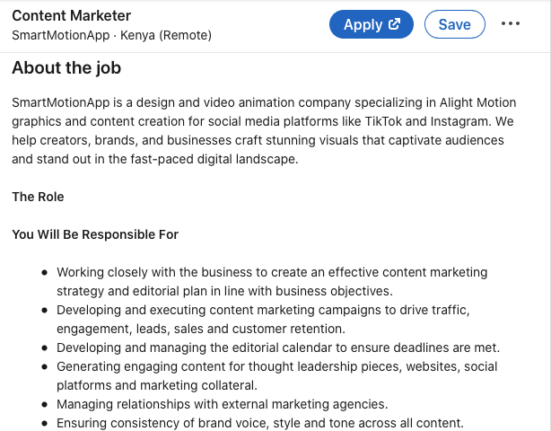
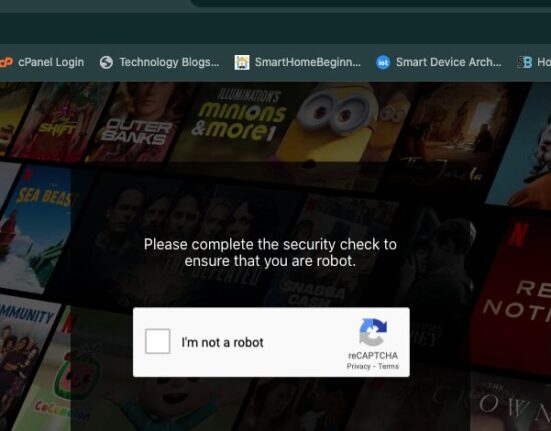

Leave feedback about this